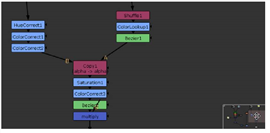Open topic with navigation
Panning
You can pan using the mouse or the navigator map that appears in the lower right corner of the Node Graph.
Panning with the Mouse
To pan with the mouse, press the middle mouse button and drag the mouse pointer over the workspace (you can also use Alt+drag). The script moves with your pointer.
NOTE: On Linux, Alt+drag may not work as expected. This is due to the default window functionality on Gnome. To get around it, you can use the  (Windows) key instead of Alt when panning.
(Windows) key instead of Alt when panning.
Alternatively, you can change your window preferences on Gnome to fix the problem:
1. Select Applications > Preferences > Windows to open the Window Preferences dialog.
2. Under Movement Key, select Super (“or Windows logo”).
You should now be able to pan with Alt+drag.
Panning with the Map
If your script spills over the edges of the workspace, a navigator map automatically appears in the bottom-right corner.
|
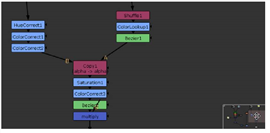
|
| Panning with the map. |
The map shows you a miniature view of the entire script and the pink rectangle shows the portion of the script that you see within the workspace borders.
To pan with the map, drag the pink rectangle to pan to a different view of the script.
When you pan or resize the window, the map automatically appears when the workspace does not show the entire script. When the whole script is contained within the window border, then the map automatically disappears.
TIP: The navigation map is resizeable. Drag on its upper left corner to make it as large or small as you like.