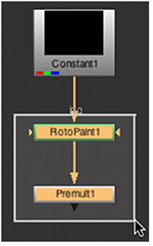
with a marquee.
Nuke offers a number of options for selecting nodes. Selected nodes display in a highlight color defined in your preferences. The default highlight color is light yellow.
Click once on the node.
Press Shift while clicking on each node you want to select.
OR
Drag on the workspace to draw a marquee. Nuke selects all nodes inscribed by the marquee.
|
|
| Selecting multiple nodes with a marquee. |
Press Ctrl (Mac users press Cmd) while dragging a node. Nuke selects all nodes that feed data to the selected node. You can also Ctrl/Cmd + Shift + click to select more nodes without clearing the current selection.
Click on a node in the Node Graph and select Edit > Select Connected Nodes (or press Ctrl/Cmd+Alt+A).
This selects all nodes in the node tree, whether they are upstream or downstream from the current node. Nodes in any other node trees are not selected.
Select Edit > Select all (or press Ctrl/Cmd+A).
| 1. | Choose Edit > Search, or press the forward slash (/). |
A dialog appears.
| 2. | Type an alphanumeric string that is included in the names of the nodes you wish to select. Click OK. |
TIP: When typing the above alphanumeric search string, you can use asterisks (*) and question marks (?) as wild cards. An asterisk stands for multiple alphanumeric characters. A question mark represents just one character.
Select Edit > Invert Selection.