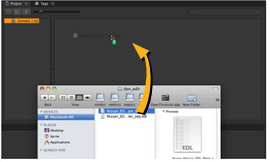
Nuke Studio allows you to import your EDL, AAF, and XML sequences in one of two ways, depending on your preferences. Either:
• Navigate to File > Import EDL/XML/AAF, use the browser to locate the EDL, AAF, or XML, and then select the file and click Open to import the sequence.
OR
• Drag-and-drop the EDL, AAF, or XML files directly from a file browser into the interface.
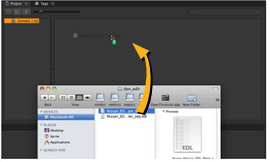
If you’re importing an EDL, bear in mind that there is no guaranteed frame rate information included in the file, so an Import Options dialog displays.
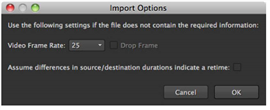
| 1. | Select the correct frame rate and use the following check boxes, if required: |
• Drop Frame - when enabled, the EDL is assumed to contain drop file information. SeeTimeline Playback Tools for more information.
• Assume differences in source/destination durations indicate a retime - when enabled, any disparity between the source clip (Src) and track item (Dst) duration is treated as a retime.
| 2. | Click OK to import. |
XMLs and AAFs imported into Nuke Studio support transform and crop edit decisions implemented in third-party applications, such as Adobe Premiere or Apple Final Cut Pro. XMLs also support retimes. The information in the .xml or .aaf is interpreted using soft effects, such as Transform and Crop, and TimeWarp for non-linear retimes. Constant linear retimes are handled in the same way as in previous versions of Nuke Studio.
NOTE: Non-linear animation curves from .xml may not appear as expected when imported, but the keyframes are identical to the source. As a result, you may need to adjust the handles on curves to match footage between keyframes in the Curve Editor or Dope Sheet.
See
Additionally, Premiere Pro .xml exports only support constant, linear retimes. As a result, retimed track items on the Nuke Studio timeline may not match those on the Premier Pro timeline, because certain non-linear retime data is not written into the exported .xml file.
After importing the EDL, AAF, or XML the Conforming workspace displays and the spreadsheet and timeline are populated with offline clips - media with an unknown location.
NOTE: The Event column represents the clip’s position on the timeline, not its event number from the edit.
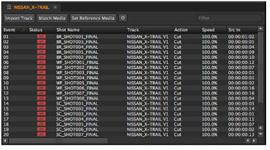
Notice that clicking entries in the spreadsheet highlights the corresponding track items on the timeline?
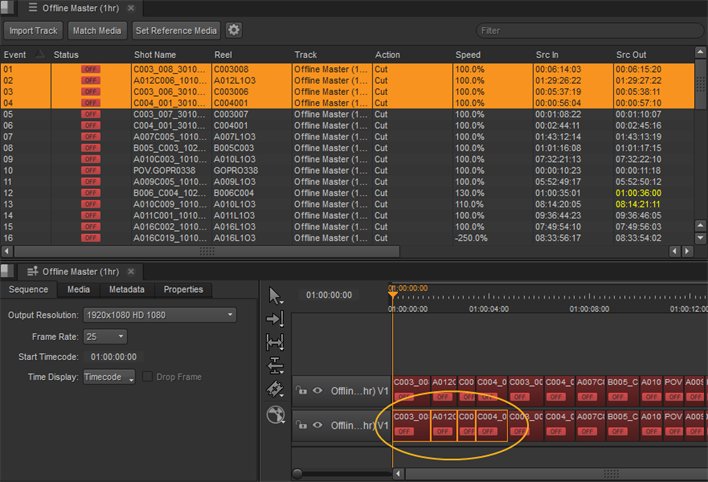
The spreadsheet, timeline, and Viewer are linked together when viewing sequences. If suitable screen real estate exists within the current workspace, double-clicking a sequence forces the associated panel to open automatically. If you want to close a single panel in a linked group, hold the Alt modifier while closing the linked panel, otherwise all panels in the group are closed.
NOTE: If you imported an XML sequence, you may find that Nuke Studio has automatically matched media for you.
Any transform, crop, or retime edit decisions from third-party software .xml and .aaf files are repesented using soft effects. These effects are imported along with the track item to which they're associated.
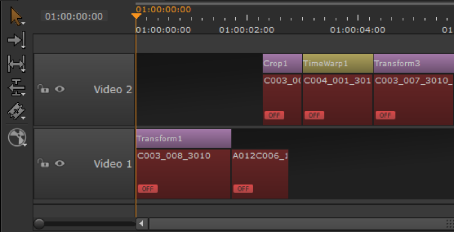
|
|