Importing Cameras from Alembic Files
You can import cameras from Alembic files (.abc file format) into a Nuke scene. During the import, Nuke allows you to control which nodes in the Alembic scene get loaded by using an import dialog. If there is only one item in the Alembic file, it loads automatically.
For more information on Alembic, see http://code.google.com/p/alembic/
Tip: In addition to cameras, you can also import meshes (or NURBS curves/patch surfaces converted to meshes), point clouds, and transforms from Alembic files.
To learn how to export files in the Alembic (.abc) format, refer to Exporting Geometry, Cameras, Lights, Axes, or Point Clouds for more information.
To Import Cameras from an Alembic File:
| 1. | Click Image > Read or press R on the Node Graph. |
The Read File(s) dialog displays.
| 2. | Select the Alembic file you want to import from the file location, then click Open. |
The Alembic import dialog displays. By default, all items are selected in the Scene Graph when the import dialog is opened, as shown below:

Selected parent items are indicated by a yellow circle, and selected child items by a yellow bar (these turn orange when you select them in the list). Unselected items do not have an indicator next to them.
| 3. | To import specific items, you must first deselect the root item by clicking on the yellow circle. This de-selects the root and any child items. Then, select specific items in the scenegraph by clicking on the blank space where the circles had been, as shown below: |
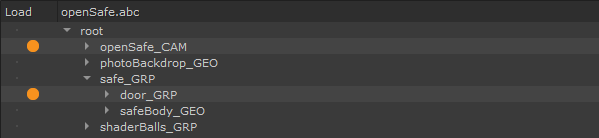
Alternatively, you can right-click on an item and select:
• Select as parent - to select this item and make it a parent to other items. This allows you to create a separate Nuke node for this item (and any child items underneath it) in the next step.
• Select as child - to select this item and make it a child to the nearest parent item up the tree.
• Deselect - to deselect this item (that is, not import it from the scene).
You can also select multiple items by pressing Ctrl/Cmd or Shift while clicking them.
| 4. | Do one of the following: |
• Click Create all-in-one node to create one Nuke node for everything that’s selected, regardless of whether the items are selected as parent or child.
• Click Create parents as separate nodes to create one Nuke node for each parent item (yellow circle) in the tree. This node contains all the child items (yellow bars) under the parent.
Nuke creates ReadGeo, Camera, and Axis nodes as necessary, depending on what you selected to import from the scene.
| 5. | On the Camera nodes, you can adjust the following: |
• From the animation stack dropdown menu, select the take you want to use from the .abc file. Alembic files support multiple takes in one file.
• From the node name dropdown menu, select the camera you want to import from the .abc file.
• In the frame rate field, define a frame rate (frames per second) to sample the animation. To use this rate rather than the one defined in the .abc file, check use frame rate.
• If you want to modify the camera properties imported from the .abc file, uncheck read from file on the Camera tab and make the necessary modifications. As long as read from file is unchecked, your changes are kept.
• To reload the camera properties from the .abc file, make sure read from file is checked and click the reload button on the File tab.
• To have the camera rotation values calculated using the look up vector and look at position, check compute rotation. If you don’t check this, Nuke uses the rotation channel from the .abc file instead of computing a new one. The rotation values are always computed when there is a look at target.
Tip: To load specific items from an Alembic file, you can also create a ReadGeo, Camera, or Axis node, check read from file, and click the folder icon on the File tab to browse to an .abc file.